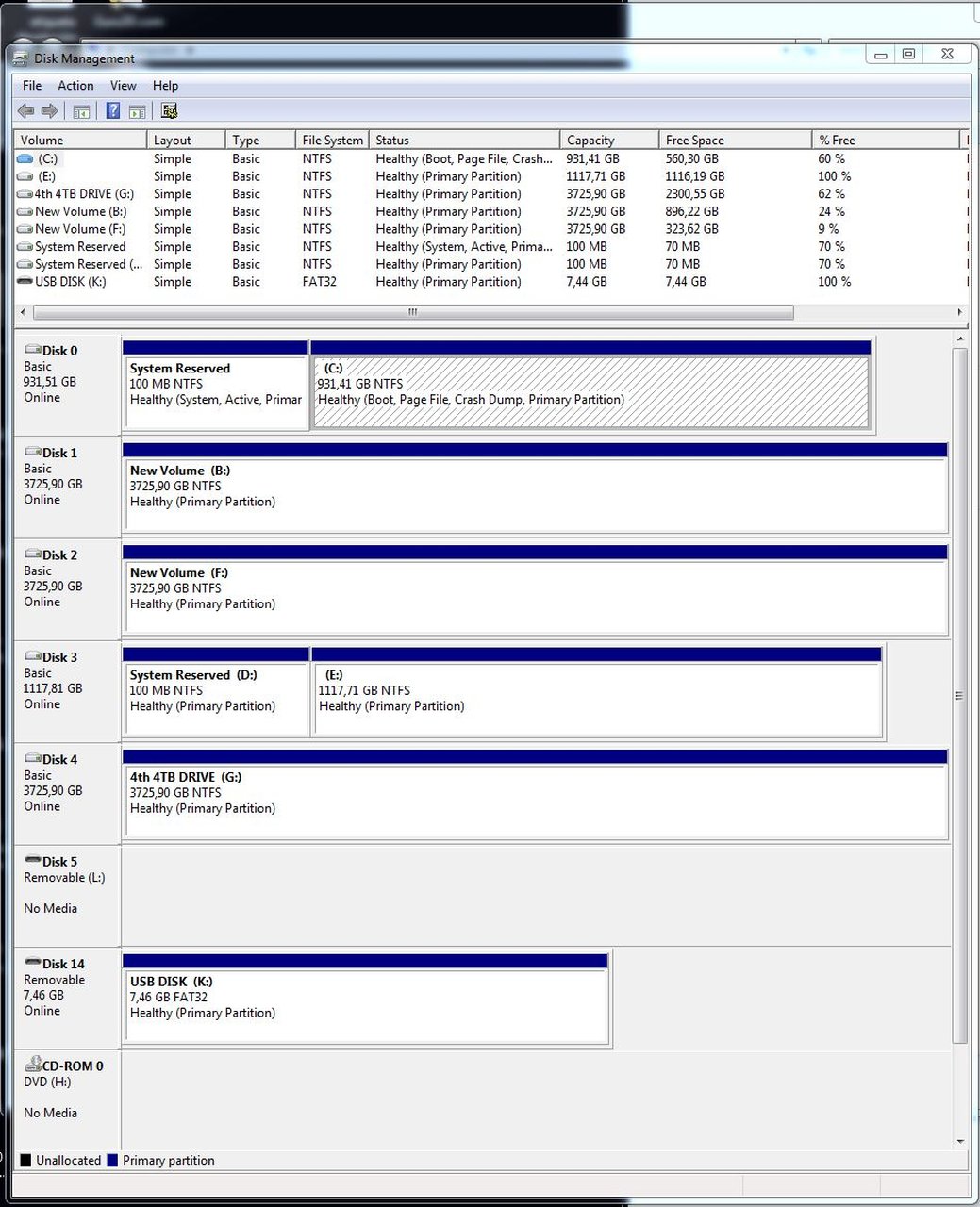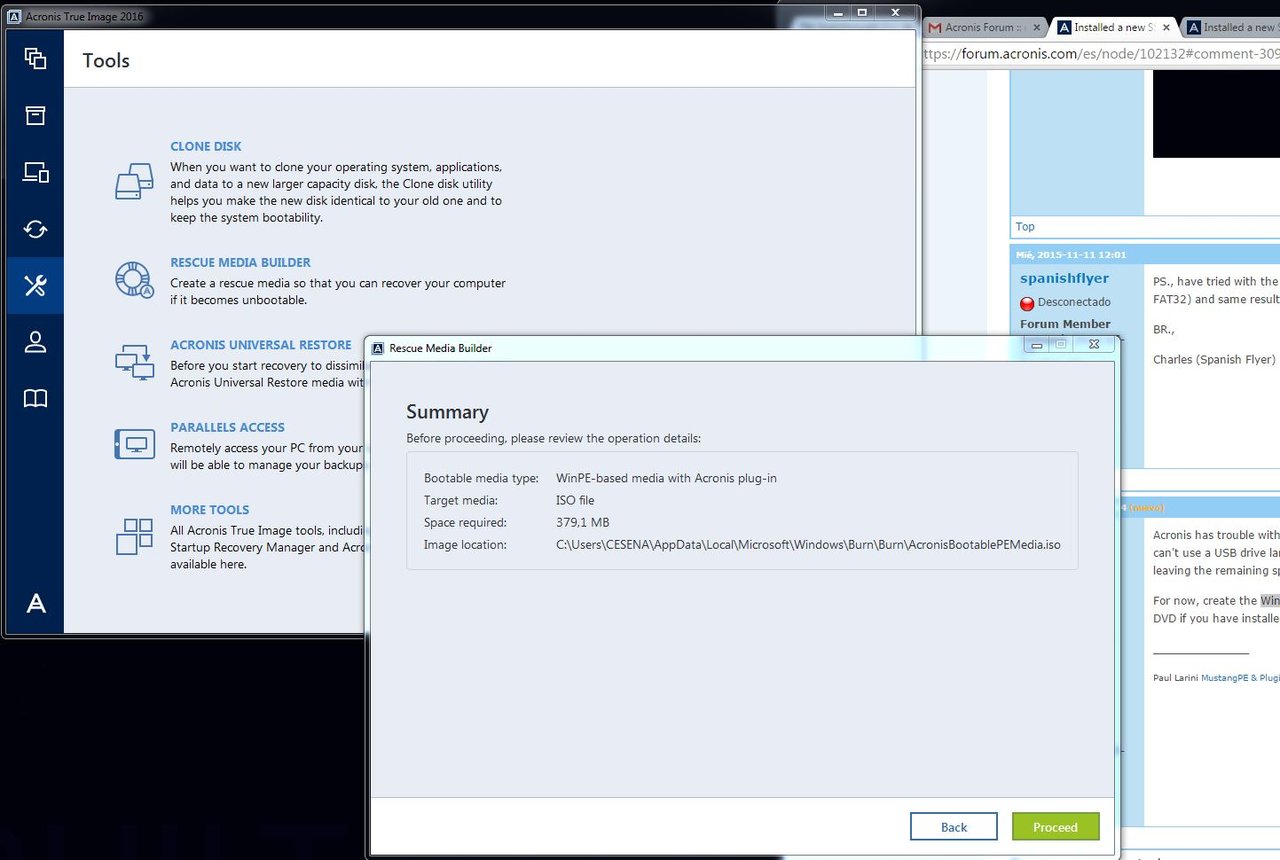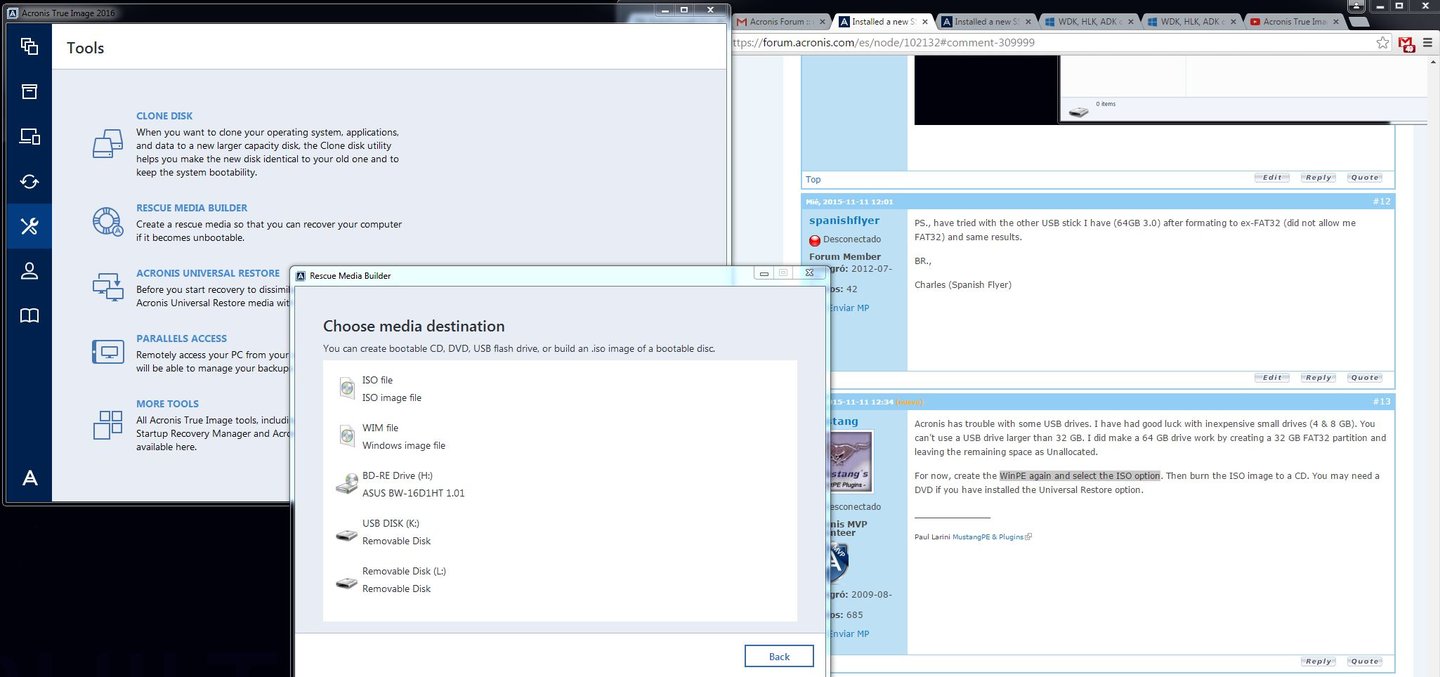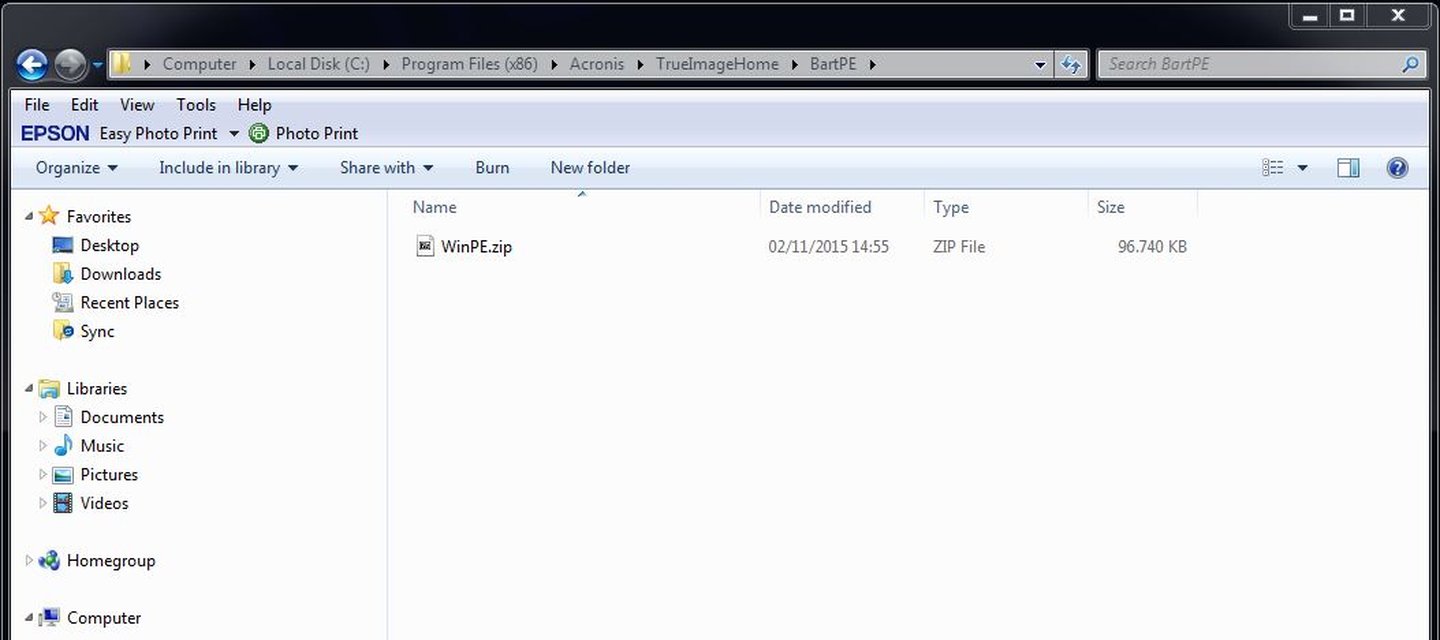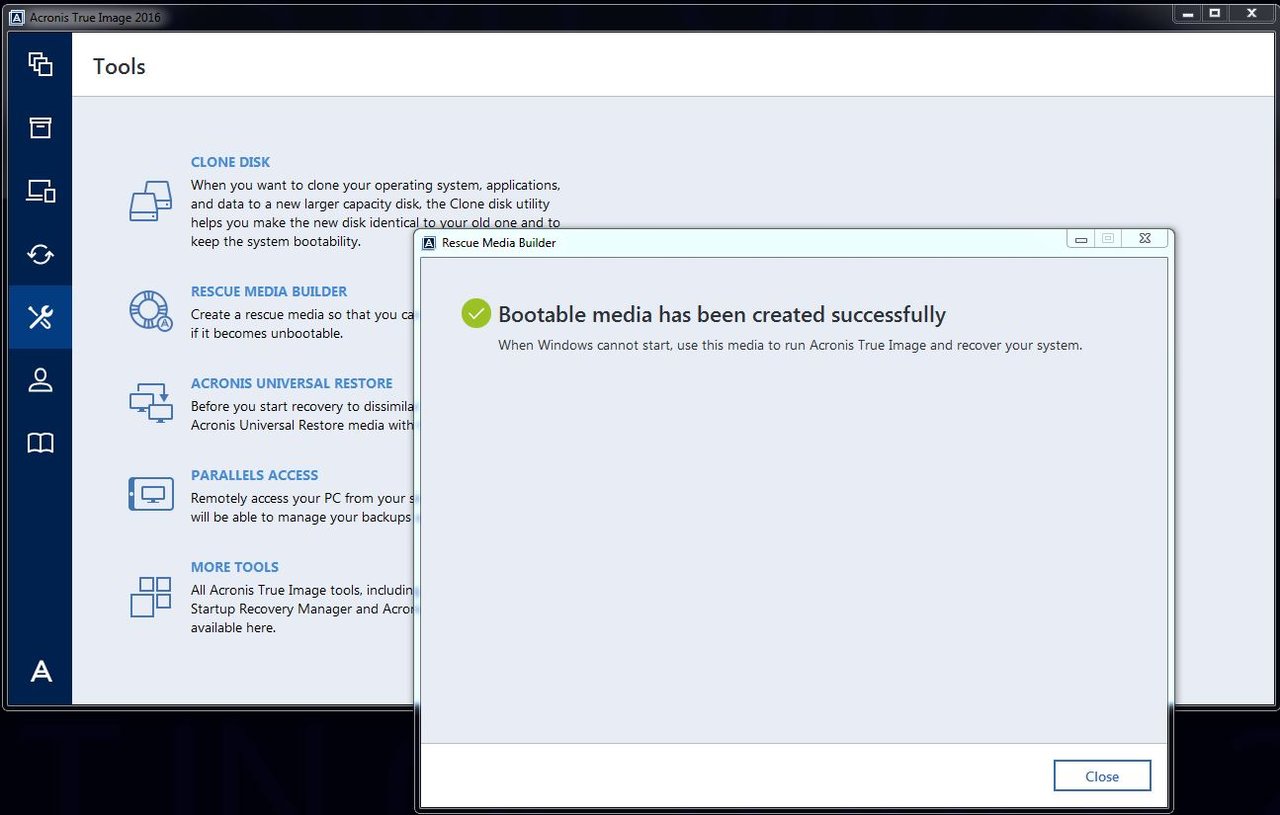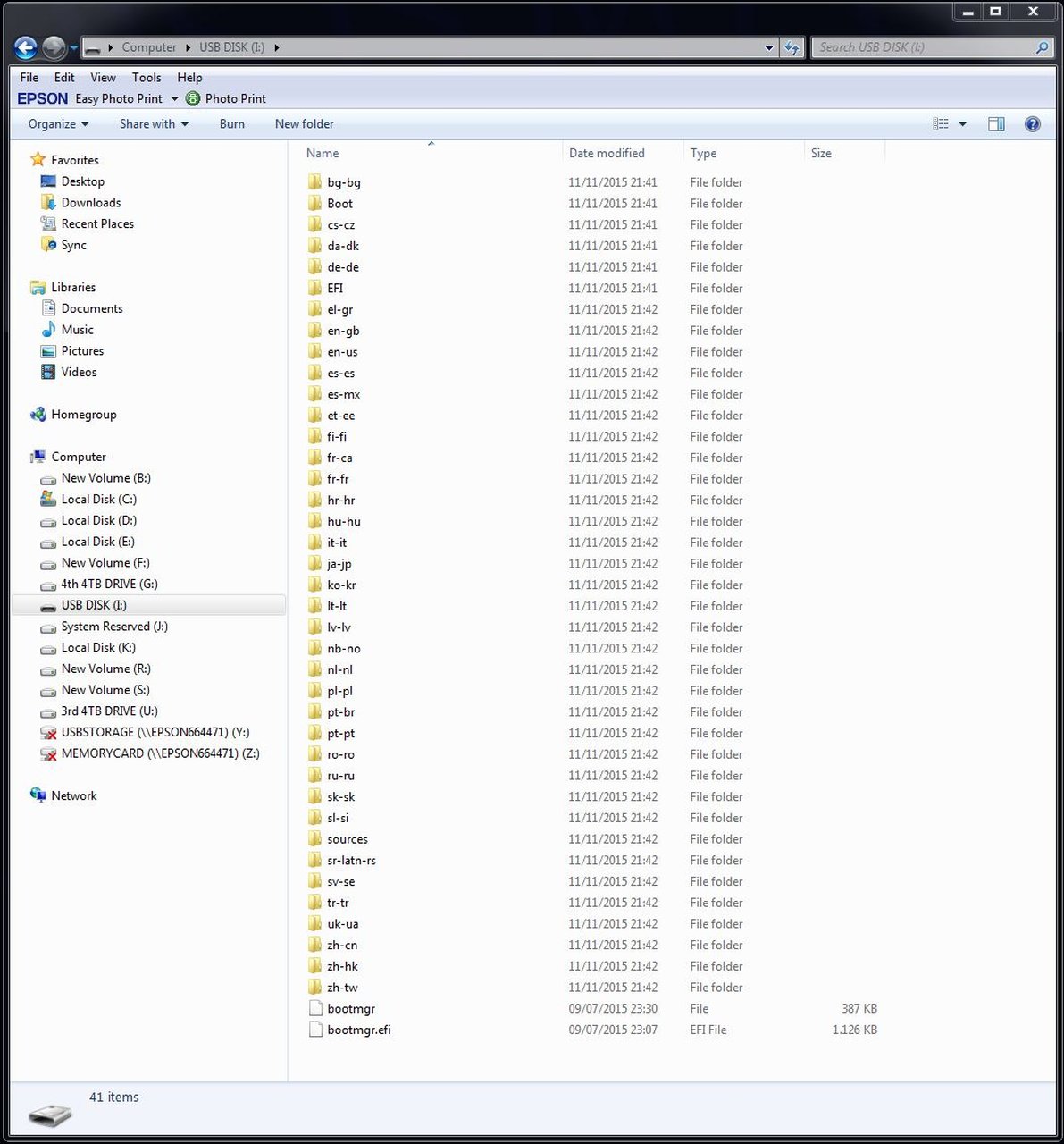Installed a new SSD (INTEL 750 2.5" 1.2 TB M.2 PCIe Gen 3 x 4) and my True image does not recognize it
Have just swapped my earlier Samsung 840 EVO with this Intel SSD PCIe drive 1.2 TB and when I try to install a backup done from the Samsung SSD, in the list of available drives (I have 3 HDD's in the same PC), those three are accepted as a restore point, but the Intel drive does not even show on the list!!
I had Acronis True Image 2014, 2012 and 2011 and now I have just purchased the 2016 version, but I get the feeling that this new design NON SATA based SSD will not be recognized with this new version.
Do you have any ideas on how to install my latest backup, performed with the 2014 version 24 hours ago on my new PCIe drive?
Hope you do because otherwise I've spent my money for nothing.
Best regards,
Charles
- Log in to post comments
Thanks a lot Enchantech,
These are the basics of my "RIG": ASUS Z170 Deluxe MoBo with its latest bios ASUS Z170-Deluxe BIOS 1101, Intel i7 6700 CPU, 32GB DDR4 RAM, two GTX 980 Ti Hybrid in SLI Configuration, 3 x 4TB HDD and the new Intel 750 Solid State Drive PCIe Gen 3 x 4 2.5" 1.2 TB, connected directly to the MoBo on a 16 x slot, replacing my Samsung 840 EVO of 1 TB. All working on a Windows 7 Professional 64bit OS.
The Bios recognizes this drive so as windows, since I was able to install it and is actually running as I'm writing this message right now on my new drive.....
But.... as I said, when Acronis True image opens a window with the drives I can restore the image to, all but the new Intel are shown; in case you asked, I also tried prior to installing Windows with the same results. Then I thought that it might be due to having the 2014 version of True Image and since the 2016 version comes better eqquiped with the Universal Restore, I might have a better option to achieve what I want, which is simply to install the Samsung SSD image on my new Intel SSD 750.
Anyway, I hope you can guide me on how to proceed from here.
Best regards, and thanks again,
Charles
- Log in to post comments
Can you verify that the correct drivers are installed for the drive? Did you use the driver found at the link below:
https://downloadcenter.intel.com/download/23929/Intel-Solid-State-Drive…
Intel says that it is not recommended to migrate an existing installation onto these devices. This has to do with the UEFI configuration of the drive being specific to the PCI-e connection which your Samsung drive would not have.
You say that you have the drive installed and running Win 7 so why is it that you want to migrate the image of your EVO drive to this new device?
Intel also says that without the installation of the driver found at the link I included here the drive may not be recognized correctly.
Did you use the Hyper kit to install the drive? Did you check that the drive has the latest firmware installed? You can check this at the link above as well.
Have a look at your Mobo manual at the PCH Stoage page and make certain that it is configured correctly in the bios.
Other posters here have stated that they have these drives installed and True Image 2016 does recognize them. https://forum.acronis.com/forum/98592
- Log in to post comments
Thanks once more Enchantech,
Will copy paste your message and reply directly on it, hope you don't mind:
********************************************************
Can you verify that the correct drivers are installed for the drive? Did you use the driver found at the link below:
https://downloadcenter.intel.com/download/23929/Intel-Solid-State-Drive-... YES it is the last set of drivers I installed.
Intel says that it is not recommended to migrate an existing installation onto these devices. This has to do with the UEFI configuration of the drive being specific to the PCI-e connection which your Samsung drive would not have.
THAT I didn't know and it would be a bummer, because (and this answers your next question; I want to migrate the whole contents of the Samsung EVO because I have ALL my programs, files, and Windows configuration I've been building for the past year; to have to start installing each and every program, including Photoshop and plugins, Lightroom and plugins, MS. Office, my contacts, games, etc., etc., etc. (too many to remember now), it would mean more than a week's work in front of my computer and basically it is the main reason why I have had Acronis True Image since 2011, in case the hard drive crashes, or as in this case I upgrade my PC to a faster and bigger drive, to be able to install the IMAGE to that new drive. Another nightmare is installing Windows 7 64 from the CD I got when I purchased it more than 4 years ago because once installed there are tons of updates you have to download plus the fact that you once more need to register it in Microsoft so you work with a certified Windows program... and all that is in the image I'm trying to restore on to the new drive...
I have not used True Image 2016 yet; when I mention I have tried to restore an image, I meant with the earlier 2014 version. And one of my wonders is if the Universal Restore program can help me here.
You say that you have the drive installed and running Win 7 so why is it that you want to migrate the image of your EVO drive to this new device? Check the answer above..
Intel also says that without the installation of the driver found at the link I included here the drive may not be recognized correctly. My MoBo is one of the latest from ASUS and is Bios ready for the new PCIe M.2 drives and just starting the PC, without modifying the BIOS in any way, it already found the Intel 750; don't ask me why, I'm no expert.
Did you use the Hyper kit to install the drive? YES (Hyper Kit + the Hyper M.2 x4 Mini card, since there was a physical conflict "clash" between the Hyper Kit and my second graphics card). Did you check that the drive has the latest firmware installed? Yes I did You can check this at the link above as well.
Have a look at your Mobo manual at the PCH Stoage page and make certain that it is configured correctly in the bios. As far as I can see, it is, but cannot look now while I'm in Windows; will check later
Other posters here have stated that they have these drives installed and True Image 2016 does recognize them. https://forum.acronis.com/forum/98592
Well, I hope mine does too, because as I say, I have not tried the 2016 version yet, but when they say that true image recognizes the drive, I wonder if they have been able to install older"Images" on them. I will try it out and tell you.
Best regards,
Charles (SpanishFlyer)
- Log in to post comments
You'll need to make a WinPE recovery media with the Windows 10 ADK installed. See this thread https://forum.acronis.com/forum/98592.
- Log in to post comments
I concur with Paul on this, you would need to use the WinPE for this to work as the standard recovery tool uses a Linux environment that is unlikely to not have the necessary driver support. Check out the supplied link.
- Log in to post comments
Dear Enchantech and Mustang,
Sorry for my delay in replying; been having problems with windows and blue screens, that I still can't figure out, but thanks to Acronis I restore and continue working.... This happened after I installed a fan and temperature control front panel I installed that came faulty with some short and only realized it when I started smelling the burnt electronic board on the unit... Don't know what it damaged on my rig, but now, I think it twice before I shut down the PC in fear of a dreaded blue screen.
Anyway, I agree with both of you, that my solution lies on the making of a WinPE, but I'm sorry to say that after reading on how to "make one", it is just a bit over my capacity as a PC user; I had read about it prior to you mentioning it, but don't know where to start-or-finish; I even get lost when preparing the USB to handle the WinPE, or in this case Acronis WINPE Boot Environment.
I would very much appreciate from you some links on how to proceed in a step by step manner the same way "Windows for dummies" does, but in Youtube or Internet written articles.
One other question I have is what is the best Windows OS for this new technology, 7, 8.1 or 10, so the NVMe, M.2 etc. is accepted by the media. I have Windows Professional 64, but the original installation CD I got is no longer accepted by my actual windows installation, as it is about 3 years old and doesn't even include the Pack 1... Thinking of going for Windows 10, but have my doubts due to possible incompatibilities with the tons of drivers and programs I now have installed.
Thnaks once more and best regards,
Charles
- Log in to post comments
Make WinPE on a USB drive:
1. It is best to use a small inexpensive USB drive and dedicate it to the Acronis WinPE media. Prepare the USB drive. Insert the USB drive in your computer. Open Windows Explorer and right click the drive in the left pane. Choose Properties. Make sure the drive is reported as Type: Removable Disk and File System:FAT32. Any other configuration will not work. If there is already data on the drive, it is best to reformat the drive. You can use Windows Disk Managment for this purpose. Format it with one FAT32 partition. If the drive was not reported as Type:Removable Disk it can't be used. You will need to use another drive.
2. Download and install the Microsoft ADK for Windows 10 from https://msdn.microsoft.com/en-us/windows/hardware/dn913721.aspx . The download link for the Windows 10 ADK is at the bottom of the page. You only need to install the Deployment Tools and Windows Preinstallation Environment components.
3. Log into your Acronis account and download the Media add-on component from the Free Plugins tab under True Image 2016. Install the Media add-on.
4. Run True Image 2016 and click the Tools icon on the left. Choose Rescue Media Builder. Choose Winpe-Based Media with Acronis Plugin. Select the USB drive as the destination. Click the Proceed button.
You are done.
- Log in to post comments
Thanks a lot Mustang,
Again it has taken me several days to reply and it has only because my PC decided to play games with me and for some unknown reason it stopped allowing access to all my USB 3.0 drives (8 x 4TB USB 3.0 drives) there wasn't much I could gather in the net and as it seems this very elusive "(Code 38)" and the message: "Windows cannot load the device driver for this hardware because a previous instance of the device driver is still in memory. (Code 38)".... I keep all my photographs on those drives, so I had to sort it out before I did anything else; Making it short, I ended up retoring my windows c:\ drive and boot-up files using the newly installed Acronis True Image 2016, what else?
Anyway, now that I'm back in business, following your instructions, I have just created a USB 2.0 mem. stick, 8 GB (hope it is enough) formatted in FAT32 and downloaded and installed the ADK for Windows 10, but here is where I get a bit lost when you say " The download link for the Windows 10 ADK is at the bottom of the page. You only need to install the Deployment Tools and Windows Preinstallation Environment components." Bottom of what page? and how do I install the deployment tools and preinstallation Environment components? After installing the ADK on my Windows 7 64, I now have a directory called Windows Kits and inside it three folders; Bin, Debugging Tools for Windows (x64) and another for Windows (x86), so what now? Sorry for being so iliterate in computers, just hope you can give me some extra hints. On my Acronis 2016 I have four downloadable items; the program itself, a Bootable Media, Universal restore and a WinPE builder; at the moment I have only installed the basic program and the Media Add-on, so my guess is that once you have given me the extra push I should be able to create the Acronis WinPE.
In the mean time, the famous Intel 750 2.5" 1.2 TB drive is sitting in a comfortable place, close to both graphics cards, connected, recognized by Windows and doing nothing....
Best regards,
Charles (Spanish Flyer)
I include an image showing the ready to use USB stick.
- Log in to post comments
Run or down-load again the Microsoft ADK for Windows 10 from Mustang's link. The file should be adksetup.exe. When you run this program you should get an offer to change the features that are installed, click continue. See the image for the tools (in red rectangle) you need.
| Attachment | Size |
|---|---|
| 309955-123727.jpg | 57.28 KB |
- Log in to post comments
Thanks once more to Mustang and now Nils Haugland,
Following the now understood procedure, I installed The ADK in the default location, inserted the USB drive and proceeded to the Rescue Media builder, where I selected WINPE-BASED MEDIA WITH ACRONIS PLUG-IN and the process started... but several seconds later I got the dreaded failure message Failed to create bootable media...
I tried three different USB ports with the same result, so now I'm a bit concerned. It does give me a link to KB with error code, but that does not help me much.
I include a couple of images from the process; too good to be true...
I'm even thinking about using another USB drive, but this one did not show any problems before or after formatting it to FAT 32..
Best regards,
Charles (Spanish Flyer)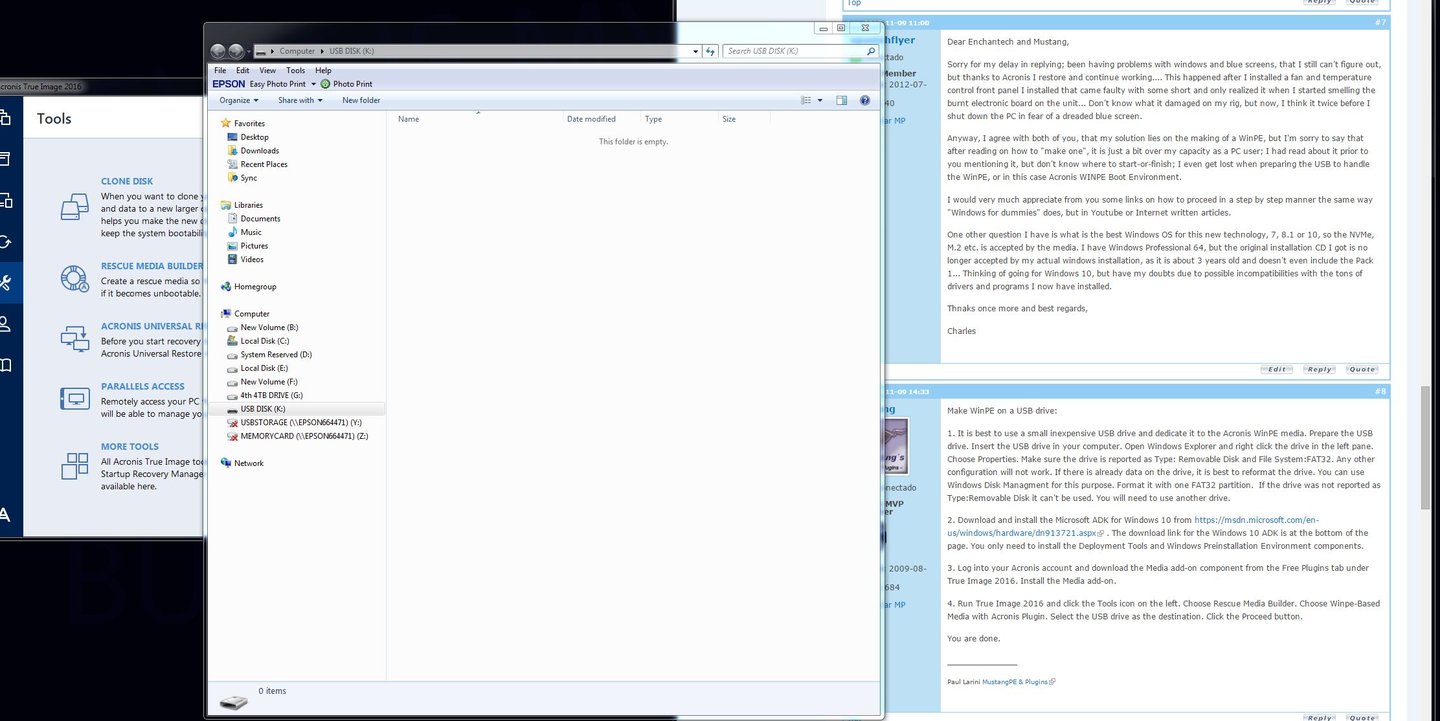
- Log in to post comments
PS., have tried with the other USB stick I have (64GB 3.0) after formating to ex-FAT32 (did not allow me FAT32) and same results.
BR.,
Charles (Spanish Flyer)
- Log in to post comments
Acronis has trouble with some USB drives. I have had good luck with inexpensive small drives (4 & 8 GB). You can't use a USB drive larger than 32 GB. I did make a 64 GB drive work by creating a 32 GB FAT32 partition and leaving the remaining space as Unallocated.
For now, create the WinPE again and select the ISO option. Then burn the ISO image to a CD. You may need a DVD if you have installed the Universal Restore option.
EDIT:
You can use another option to create a USB drive. Go to Control Panel/Recovery. Insert your USB drive. Click on create a recovery drive. Uncheck the box to transfer system files to the recovery drive. Select the USB drive and click next. That should create the drive. If it does not work, you will need to use another USB drive.
You can now run TI and recreate the WinPE media. This time select the optional WIM file for output. You will get a file called AcronisBootablePEMedia.wim. Copy this file to the sources folder on the Recovery USB drive. Then delete the file called boot.wim from the sources folder. Then rename AcronisBootablePEMedia.wim to boot.wim. Boot the USB drive and TI2016 should run.
- Log in to post comments
What am I doing wrong?
I just tried the ISO way with the exact same results; I must do or have something wrong ....
Charles (Spanish Flyer)
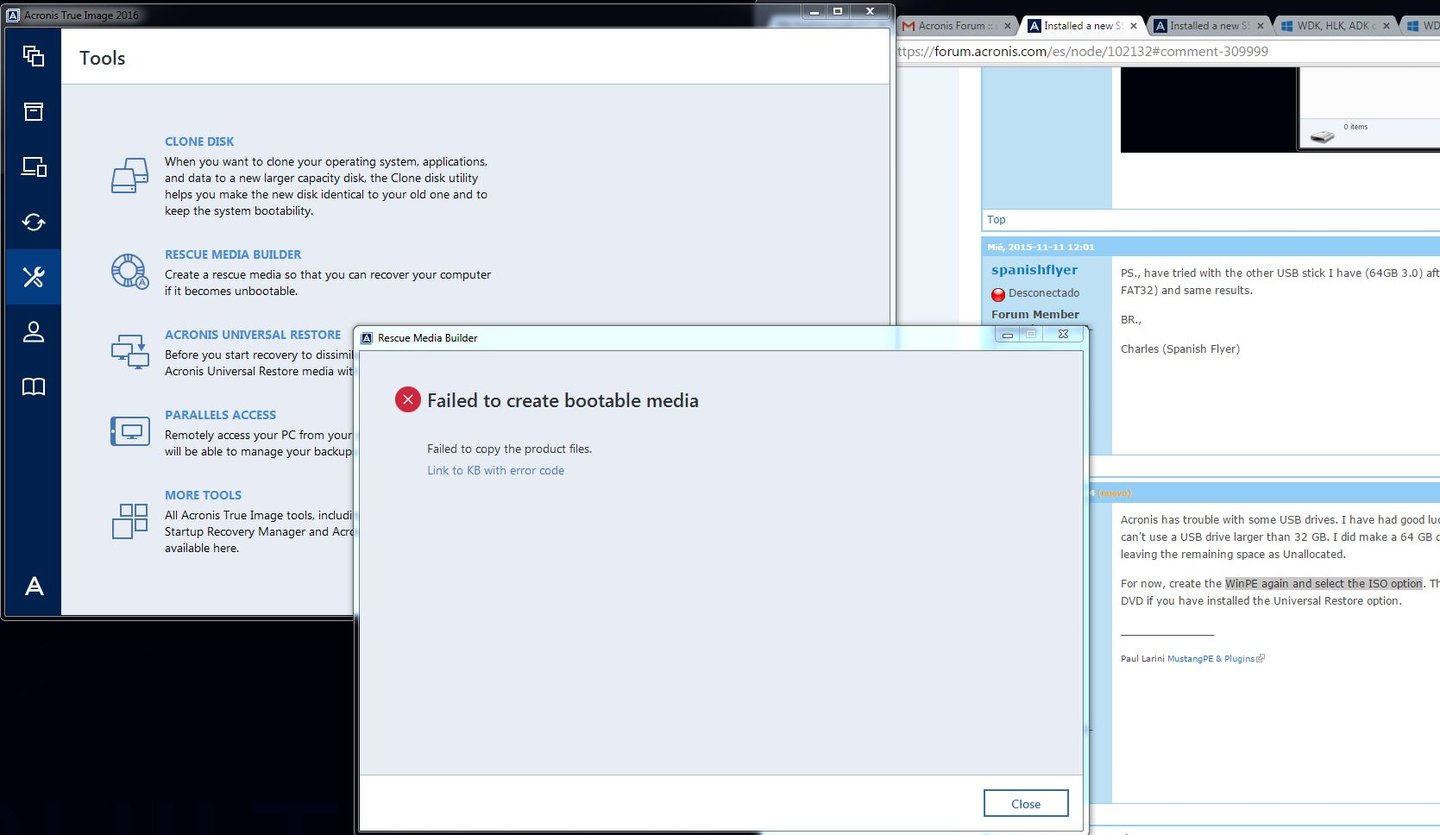
- Log in to post comments
Did you install the Media add-on? Acronis is looking for the file C:\Program Files (x86)\Acronis\TrueImageHome\BartPE\WinPE.zip. Is the file there?
- Log in to post comments
Hi again Paul,
I'm really sorry to say that I did install the Media Add-on and what is worse... the WinPE.zip IS THERE.
Promise, I wish I hadn't, but it is a fact :(
Can't thank you enough, and feel sorry to be bothering you all the time, but what would I do without you and or the forum.
But please, don't give up till we sort this out.
- Log in to post comments
Are you logged into Windows with an Administator account? WinPE.zip is owned by System and Administrators have full access rights. Users do not.
Aside from that, I can't tell you any more. You may need to open a support ticket with Acronis. This is a recovery issue, so you should get free support.
I do have another idea. Did you install TI 2016 over the top of an existing TI version? If you did, that could be the problem. You should uninstall all TI components and run the TI 2015 Cleanup Utility https://kb.acronis.com/content/48668 . Then reinstall all TI components and try again.
- Log in to post comments
I have never removed previous True Image versions, apart from anything because I was never asked to do so, but I will give it a try.
Is this what I should do? (check the included screenshot)...
And thanks once more.
Charles (Spanish Flyer)
- Log in to post comments
No need to reply Paul,
I just did it and removed all traces...
And since a picture is woth a thousand words, here goes....
Thanks a million!
Funny thing though, after all this hassle, I forgot how to use it.....
Best regards,
Charles (Spanish Flyer)
- Log in to post comments
Glad you got it working. Let us know if the WinPE boot media can see your M.2 drive.
- Log in to post comments
Well, well, well, I was chanting victory before trying it out.... :(
The USB I (WE) created, does not boot the PC; as it reads the bios, pressing F2 to enter BIOS config, I select the USB to boot-up the PC, but nothing happens, just re-enters the BIOS for me to select another driver; I hereby include a screenshot of what the USB stick contains, because I might be missing something; most of the folders are language related, and can't see any Acronis folder of any sort. I just doesn't look right, but who am I to say...
Pls. take a look and if you need any more details just ask me.
BR,
Charles (Spanish Flyer)
PS. Now I would just settle with just to be able to clean install Windows 7 Professional 64 and build up my programs from there on; for that purpose I purchased the latest copy on Win 7 64, SP1 included (my other version is already 3 or more years old).
When I had the Intel 750 M.2 1.2TB running was when I made a clone of my C:\ and partitions and using Acronis I installed it on the Intel; all programs run perfectly... BUT IT DID NOT BOOT from it, I had the original Samsung 840 EVO to do "the dirty work"
- Log in to post comments
There is nothing wrong with your USB drive. It looks correct. You just need to learn how to boot from it. If you have a UEFI BIOS, you should see two entries for booting. One will start with "UEFI". You need to select that entry. Selecting the entry for the drive that does not start with "UEFI" will not work.
- Log in to post comments
Thanks a bunch to all of you, specially Mustang, Niels Haugland and Enchantech.
I eventually managed to get the Intel 750 2.5" PCIe M.2 to boot and it runs like a dream. Had to start from scratch, since for some reason the USB created by Acronis, with WinPE included was never recognized by my computer. As I mentioned before, installed a new Windows 7 Professional 64 bit and re-installed all my programs and files. Now my "old" Samsung EVO 1TB works as an additional drive and has allowed me to copy 70% of my programs I kept in their original *.zip files by copying them to the Intel and installing them once more.
Good graphics card/cards is a must to have good and fast performance, but removing the SATA bottleneck from the system has made all the difference of the world, and I recommend it to anyone wanting a new computer from an older rig; don't have to go to the crazy hyper-expensive 1.2 TB unit, but go for the 400GB version where you keep the OS and important demanding programs, such as Photoshop and Video editing.
I still have to try the restore with True Image 2016, because I have already done a backup, but I don't dare try unless I'm forced to. The other test is to enter the BIOS and select the older Samsung, that remains untouched, to see if it will still boot from it (again I dare not try it..just yet).
And if you want to see the performance change, just take a look at the attached *.jpgs I include
WOW!!!
Best regards,
Charles (Spanish Flyer)
| Attachment | Size |
|---|---|
| 310950-123826.jpg | 59.01 KB |
| 310950-123829.jpg | 62.58 KB |
| 310950-123832.jpg | 154.97 KB |
- Log in to post comments
Your PC should be able to boot from the WinPE disk. Now with UEFI Secure Boot systems, this can be a challenge. You haven't given any specs for your computer. If your BIOS supports Secure Boot, disable it or set it for Other OSs instead of Windows UEFI. If your BIOS supports CSM, set it to boot from both UEFI and Legacy. Look carefully at all the CSM settings for storage devices.
You may also need to try differnt USB ports. Not all USB posts are bootable. If you don't have any bootable USB ports, you will need to use a CD/DVD instead.
- Log in to post comments
Hi Mustang,
Nice of you to drop by; right now everything is working perfectly, so as they say, "If it ain't broke, why fix it?" Actually I've had such a bad time trying to get things going, that now and as I mentioned before, I dare not try any experiments. It does seem not to like booting from a USB for some or other reason, so my Acronis Rescue Disk version 2016 I created as soon as I installed the program is what I go by in case something gets scr€w€d...
I have the latest ASUS BIOS on a brand new Z170 Deluxe board, and have been in there many times trying what others have, when installing one of these Intel 750 Series SSD PCIe M.2 drives and yes I do remember "experimenting" with Other OS selected, all configured to both UEFI and Legacy, only UEFI aso, but to tell you the truth I can't remember now how I left it; too many options and screens to remember, but I will try to get some screenshots for you to browse and comment if you like.
The Z170 D comes with the newest 3.1 USB ports so as a couple of connectors for aditional 3.0 USB ports and two more for USB 2.0, that I now have plugged to the ports on the case; when I tried to boot from the USB I used all of them with no luck... (beats me).
I'm not sure how to take screenshots while in the BIOS, but if I can't manage, I will just take pictures with my camera and reduce their size accordingly.
Best regards,
Charles (Spanish Flyer)
- Log in to post comments
I have an older Asus motherboard. I looked at the Z170 manual. You BIOS is essentially the same as mine. I can boot the WinPE in UEFI mode with the following settings:
Advanced/USB Configuration
Legacy USB Support Enabled
Legacy USB 3.0 Support Enabled
Boot/Secure Boot
Other OSs
Boot/CSM
Launch CSM Enabled
Boot Devices Control UEFI & Legacy
Boot from Storage Devices Both, UEFI & Legacy
Hold down the F8 key during startup to get the Boot Menu. You should see two choices for the USB drive. Select the one starting with UEFI.
- Log in to post comments
Hello again Mustang & friends,
As I promised I send you some screenshots of my BIOS so you can take a look and maybe find why my "rig" will not recognize any USB stick so as to use it for a restore action in a crisis situation.
Instead of adding the *.jpgs, I have uploaded as many shots as I could in my albums; this is the location: http://imageevent.com/wforest/moveexternalusbhddtonewdesktop?n=0
Best regards,
Charles (Spanish Flyer)
- Log in to post comments
There are only two relavent screenshots:
1. Boot/Fast Boot ------------- change to Disabled
2. Advanced/USB Configuration ----------- You have it set to Auto. What are your other choices?
See images of how my BIOS is set. You need to set CSM and Secure Boot as shown. You may need to change the USB Config also.
| Attachment | Size |
|---|---|
| 313248-124165.jpg | 306 KB |
| 313248-124168.jpg | 311.85 KB |
| 313248-124171.jpg | 325.3 KB |
| 313248-124174.jpg | 335.86 KB |
- Log in to post comments