Restoring 1TB hd to 240gb SSD
I want to copy my hard disk (1TB) to SSD (240gb)
I could not use "clone disk" as this required both drives to be internal.
I installed TrueImage2013 to the machine and created a disk backup to .Tib file.
Rebooting on the bootable media ( Linux version ) did not detect the hard disk controller in the laptop
so I could not restore from the Tib file on a USB disk.
I then purchased TrueImage2015 as this had the option of a WinPE based bootable media. This did detect
the onboard SATA drivers. In this version, Clone disk would not work as both disks were not installed
into the machine Original main disk in the PC and the SSD in a USB caddy.
I then used manual restore option from the WinPE media.
Here is a list of the partitions in the backup.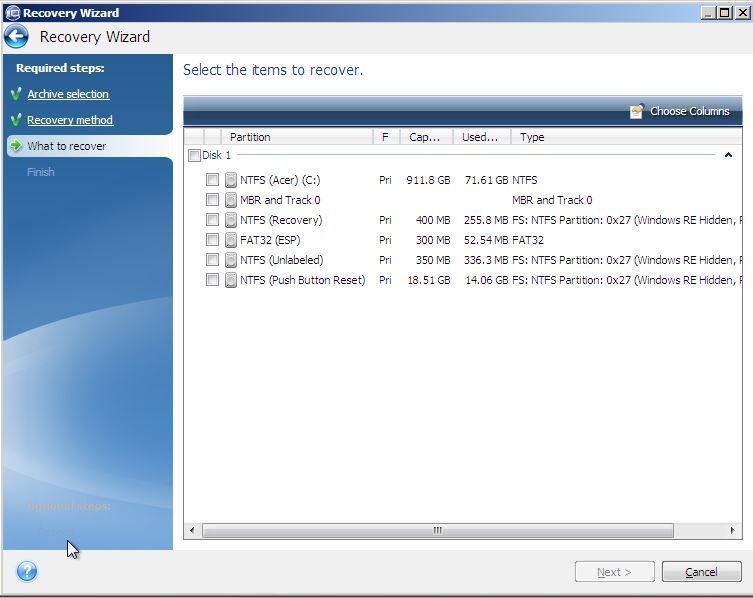
When selecting what to restore I can't restore the final partition as the "Unallocated" is greyed out
with 38gb Free, The last partition to restore is 18.5GB..
Alternatively,
I fitted both disks onto a PC, booted into the bootable media ( WinPE ) and then tried the clone disk option.
I selected the source and destination. I was presented with a message that I would have to reboot, I clicked
to reboot and the machine rebooted. I did not see any popups to say cloning or other.
Reference to this:
https://www.youtube.com/watch?v=oGLDgyOZLVo
After clicking Proceed, the machine rebooted back to the login page.. nothing else. I did not get a "Disk Cloning Progress"
popup.
Please advise if I am doing anything wrong..
What would be the correct process to do this?
- Log in to post comments
I'm not certain but I'm pretty sure all those partitions in pic 1 need to be restored in order for all features of the Windows restore (WinRE) to work.
I do know that some OE manufactures 'hide' restore partitions so they cannot be removed and the Windows installation relies on them being in place.
With that, I've never see 3+ restore partitions. That's a new one on me.
- Log in to post comments
Thanks for your replies.
@Enchantech, I can click the box next to the disk and it highlights all partitions and MBR, when I continue through the process I am then asked to select destination, type and partition size. The only one I change size wise is what is the main c: down to approx 210gb so there is enough free space to fit the main partition. Starting the restore it fails towards the end with "restore failed".
If I restore just the main C: and the MBR all I get when rebooting is "press a key to boot from CD..." If I press a key the Acronis WinPE starts. If I do nothing it just hangs and needs to be rebooted.
I find this interface ( manual restore ) a little confusing at the moment! I have tried several times restoring partitions an varying orders and one at a time.. Where the restore is successful on reboot it always says boot to CD as above and fails. I have not quite worked out how to reference individual partitions to particular order/locations as most seem to be refered to as "Partition 1-0" where I would assume "Partition 1-0, 1-1,1-2" etc but with use I'll get it I'm sure.
@danfilipi, this is new to me also, I was under the impression that you could only have 4 partitions on a disk (Primary/Secondary) in any order or preference but 4 being the max, though I read that GPT disks can have far more (upto 128) but not sure if this is relevant in this case.
- Log in to post comments
Have you checked BIOS is set to boot to that disk?
- Log in to post comments
HI,
I have set the large partition to active and set to boot, yes.
Thinking about my previous comments on MBR and GPT Format types, I had a flash of inspiration..
Booted into WinPE and minimized Acronis window. then used diskpart.exe to initialize the disk.. ( this is on a VMWARE machine as I currently don't have access to the laptop until later today )
From diskpart.exe
SELECT DISK 0
ONLINE DISK
CONVERT GPT
EXIT
Now back to the Acronis window, selected recover disk etc, selected all partions and re-sized the c: to 218GB. All partitions were selected and I am currently restoring into a VM. If this finishes restoring without failing then that would appear to be the fix.
I will confirm later if this works on the laptop directly just to help out anyone else in the future.
Thanks for all comments so far. :)
- Log in to post comments
Hi,
The Restore worked.
When restoring into VMware the restore worked but boot failed - You need to tell VMWare to boot using UEFI. This is supported but not enabled by default. Adding :
firmware = "efi"
In the specific Virtual machine .VMX file, reboot and your done.
When restoring to original hardware everything works fine with no changes.
Problem solved.
- Log in to post comments
You lost me with VMware, of which I know nothing about but it sounds like formatting to GPT is what solved the problem?
I am curious why Acronis wasn't able to sort this out on its own and produce a restored bootable drive.
- Log in to post comments
A good read through this link will help in explaining the reasons and differences in recovery when dealing with basic and dynamic disks. GPT disks are dynamic in nature which the link leads on to.
http://www.acronis.com/en-us/support/documentation/ATI2015/index.html#2…
A look at the example recoveries to a UEFI system at the bottom of the page is also helpful
- Log in to post comments

