Help attempting to use the Acronis cloning function.
Hi, I recently purchase an Acronis 500GB SSD and wish to transfer my OS and files from my current 1TB hard drive to it. However, even though the hard drive is only ~ a bit more than a quarter full, it says I am unable to transfer from a larger drive to a smaller one.
https://i.gyazo.com/0e7d9da01095ee0598b16b254b750627.png
Do you have any solutions to this? Thanks.
PS: My system is a Dell Inspiron 660, if that info is useful.
- Se connecter pour poster des commentaires
Bob,
Are you using the user created Recovery Media Clone tool?
It is possible to perform a clone of your System OS drive from within the Windows installed True Image application. You would need to connect the SSD to a spare SATA connector in the PC, then Open the True Image application, Click on the Tools link in the left column of the GUI and select the clone tool. Follow all the defaults making sure that the Source 9your current system disk) and target (SSD) disks are correct, and select proceed when prompted.
There is no need to exclude anything from the clone operation.
Once the clone has completed, shutdown the PC, replace the old source disk with the new SSD and boot to it.
- Se connecter pour poster des commentaires
I am using Acronis True Image and do have the SSD connected. When I select the destination disk it goes to this screen: 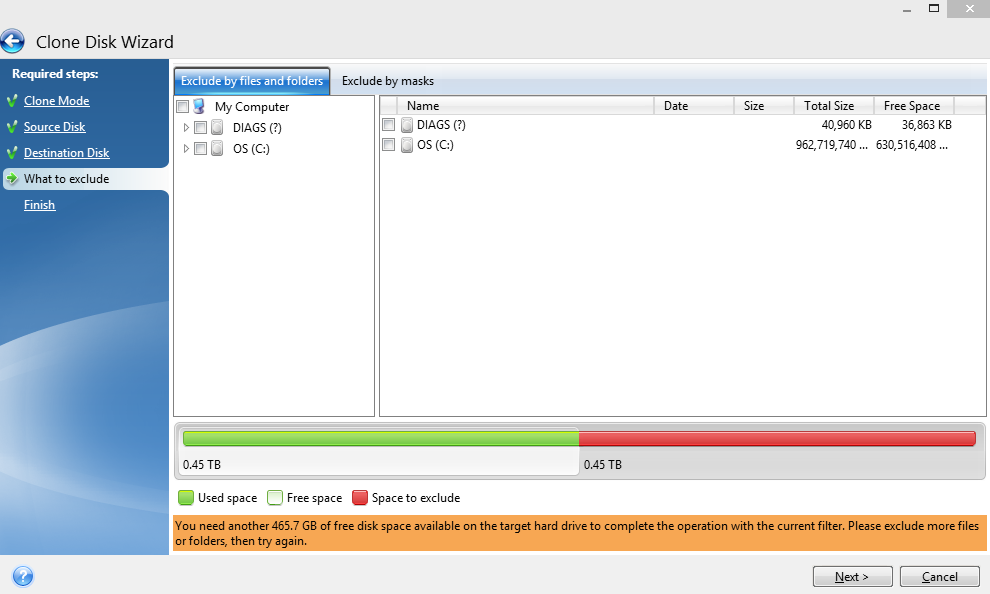 and if I attempt to hit next it gives me this: I have attempted to scan for errors with multiple programs and found none, so I assume that the issue is with the drive space.
and if I attempt to hit next it gives me this: I have attempted to scan for errors with multiple programs and found none, so I assume that the issue is with the drive space.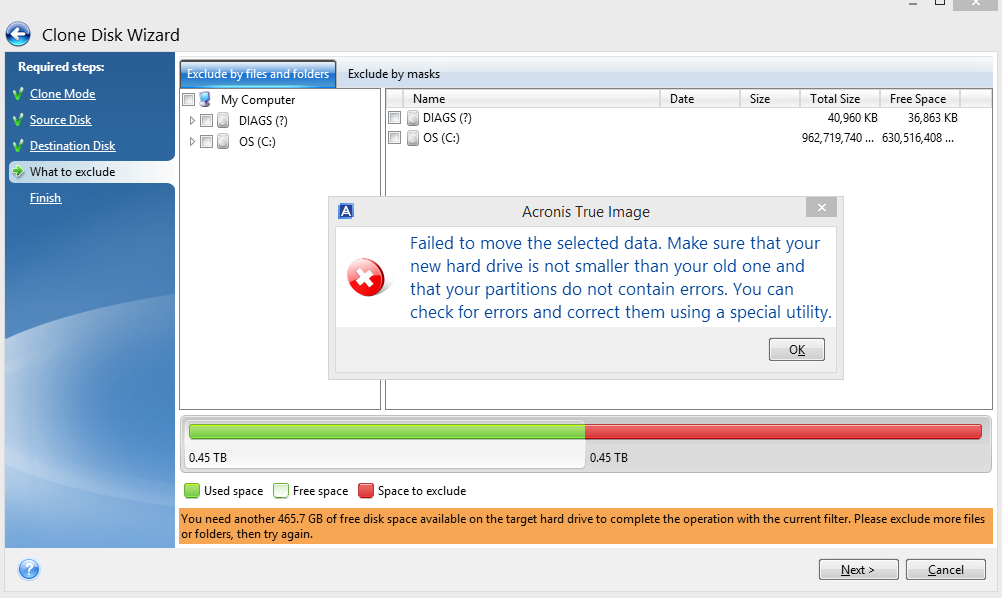
- Se connecter pour poster des commentaires
I've looked into it further and it seems like the reason it can't automatically shrink the drive is because it must go sector by sector: however, I have scanned with several disk checking tools and found nothing wrong. Is there any way to resolve this?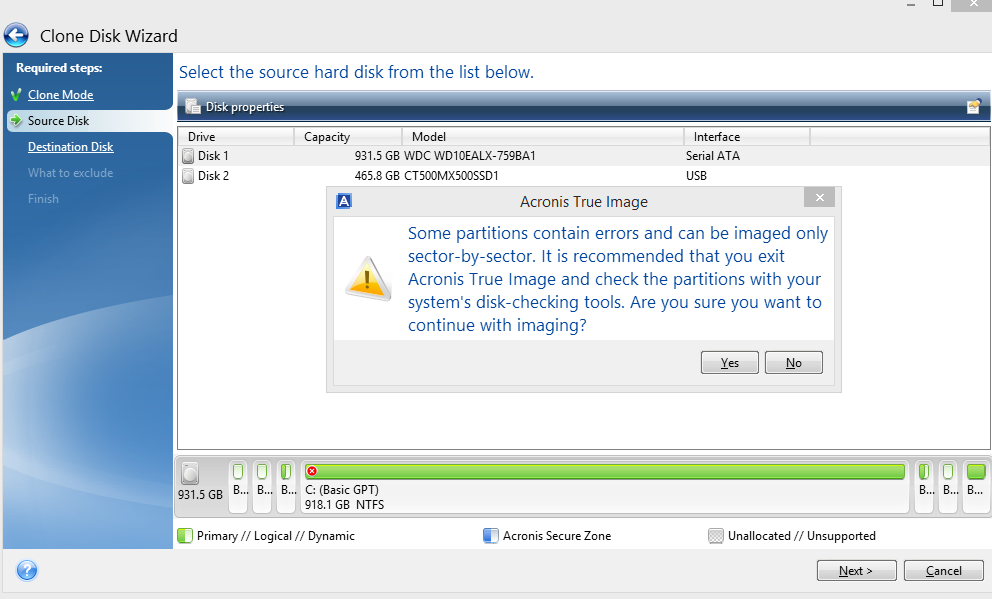
- Se connecter pour poster des commentaires
You need to run Windows chkdsk /r on all partitions of the drive including those which are unlettered.
It looks as though there are as many as 7 partitions. Use Windows Disk Management to assign drive letters to any unlettered partitions and run the chkdsk /r command on them. Repeat for all partitions on the disk.
Once you have finished you can remove the letters you assigned.
- Se connecter pour poster des commentaires
Well the comment I just posted is gone, so here it is again: this is my partition list from Acronis Disk Director 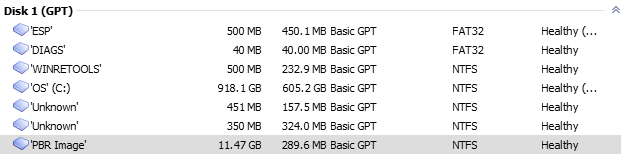
and here is the message I got when I tried to run chkdsk on the bottom one: 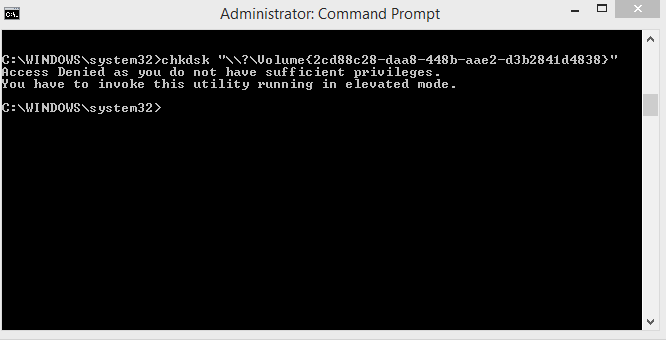
- Se connecter pour poster des commentaires
Sorry for so much confusion xD. I believe the base problem lies here, that Acronis True Image is reading my hard drive as full when it is nowhere near full: I am going to attempt to check my disk upon restart - I will get back to you.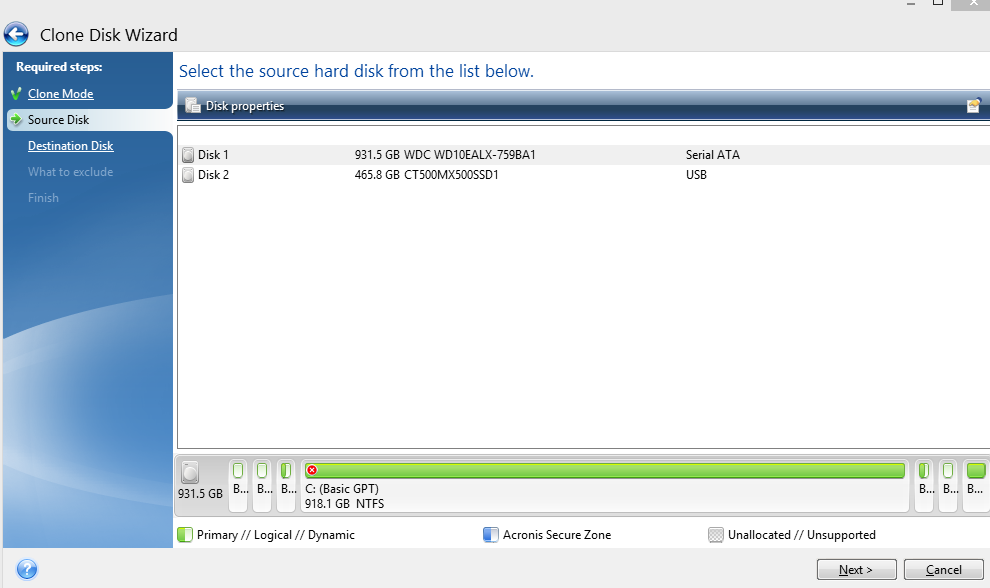
- Se connecter pour poster des commentaires
Bob, any bad sectors found in any of the partitions being included in the Clone operation would cause ATI to change to using sector-by-sector mode of operation, which in turn would require a target drive of the same or very similar size to the source drive.
As Enchantech has already advised, bad sectors can occur on hidden/system partitions which do not have a drive letter assigned, thus cannot normally be checked by CHKDSK.
What you would need to try to do here would be to open Windows Disk Management, then assign a drive letter to each such hidden/system partition, then try CHKDSK for that new drive letter. If any of the contents of the partition are locked or in use by the OS, then you will be asked if you want to perform the CHKDSK at the time when Windows starts up. You also need to run CHKDSK from an Administrator account or using a Command Prompt launched with 'Run as Administrator;.
The alternative option here would be to download the diagnostic tools provided by your WD disk manufacturer's support site and run this to check the whole disk surface for issues.
Western Digital drives: Data Lifeguard Diagnostic for Windows
- Se connecter pour poster des commentaires
Bob,
Chkdsk will not run as you have entered into the command prompt in your posted screenshot.
The correct format for the command is chkdsk X: /r where X is the letter assigned to the drive partition.
Again, you should use Windows Disk Management to assignment drive letters temporarily to the unlettered partitions on the disk and then run chkdsk using the above format from an admin command prompt.
Have a look at the LINK below for guidance on using Disk Management to assign drive letters to partitions. Note that in the screenshots provided in the guide that you can also Remove assigned letters once you completed using chkdsk on the drive partition so that all is returned as it was before you made changes.
- Se connecter pour poster des commentaires
Doing the chkdsk on Windows start up seems to have fixed it! This was much more frustrating than I had anticipated, but it was definitely a learning experience. Thanks for all the help!
- Se connecter pour poster des commentaires
Your welcome,
Filesystem and/or disk format corruption is not that uncommon. Because True Image works at the lowest levels of a hard disk any corruption will cause problems such as those you experienced. Glad you have it resolved.
- Se connecter pour poster des commentaires
